Is your Avast antivirus not working properly on Windows 10? Don’t worry, you’re not alone. Many users encounter various issues with Avast on their Windows 10 systems. From compatibility problems to installation errors and update failures, these issues can be frustrating and leave your computer vulnerable to threats. But fear not! In this blog post, we will explore efficient methods to troubleshoot Avast not working issues on Windows 10. So let’s dive in and get your Avast antivirus up and running smoothly again!
Read also Roblox R63: A Leap into Enhanced Avatar Animation
Method How to fix Avast is not running on Windows 10
Problem-1: Windows 10 action center does not recognize Avast
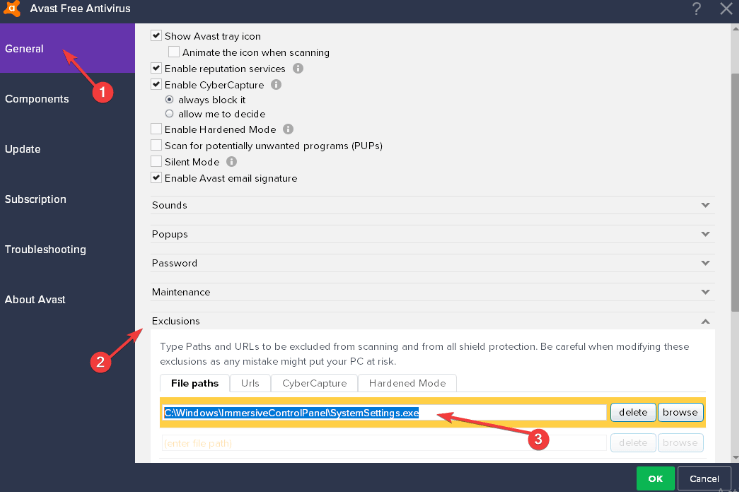
One common issue that users encounter with Avast on Windows 10 is when the action center fails to recognize it. This can be frustrating as it prevents you from accessing important notifications and alerts related to your antivirus protection. But fret not, there are a few troubleshooting steps you can take to resolve this problem.
Ensure that Avast is properly installed and up-to-date. Sometimes, an outdated or incomplete installation can cause compatibility issues with the action center. To fix this, try reinstalling Avast or updating it to the latest version available.
If that doesn’t solve the problem, check if Avast is enabled in the security settings of your system. Go to “Settings” and click on “Update & Security.” From there, select “Windows Security” and navigate to “Virus & Threat Protection.” Make sure that Avast is listed as an active antivirus program.
Additionally, restarting your computer may also help in resolving any temporary glitches between Windows 10 and Avast. Give it a try and see if the action center recognizes Avast afterwards.
By following these steps carefully, you should be able to troubleshoot the issue of Windows 10 action center not recognizing Avast effectively! Keep in mind that regular updates and maintenance will significantly improve the performance of both your operating system and antivirus software.
Problem-2: Avast couses the black screen in Windows 10
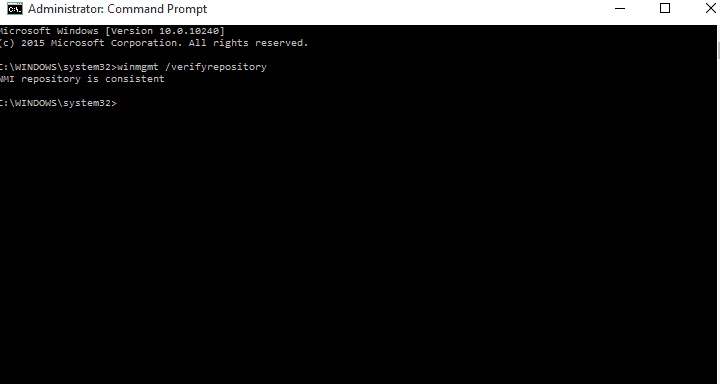
Avast, a popular antivirus software that provides protection against various threats, can sometimes cause an unexpected issue on Windows 10 – the black screen problem. This frustrating situation occurs when you try to boot up your computer and are greeted with nothing but a blank screen.
So what causes this black screen when Avast is installed? Well, it could be due to conflicts between Avast and certain system files or drivers. The antivirus program might mistakenly identify some essential components as potential threats and block them, resulting in the black screen.
To troubleshoot this issue, there are a few steps you can take. First, try starting your computer in Safe Mode by pressing F8 during startup. If the black screen doesn’t appear in Safe Mode, it indicates that Avast is indeed causing the problem.
In such cases, one possible solution is to uninstall Avast temporarily and see if the black screen issue resolves itself. You can do this by going to Control Panel > Programs > Uninstall a Program and selecting Avast for removal.
Alternatively, you can try updating Avast to its latest version as newer releases often come with bug fixes that address compatibility issues with Windows 10.
Remember though that while troubleshooting this particular problem may require temporarily removing or updating Avast, it’s crucial not to leave your computer unprotected. Consider using alternative security measures like Windows Defender until you’ve resolved the issue with Avast or found another reliable antivirus solution.
By following these steps and exploring different options available for resolving the black screen caused by Avast on Windows 10 error, you’ll hopefully regain control of your computer without sacrificing security.
Read also GoFundMe; Theylovesadity Asia LaFlora
Problem-3: The process trust error during the installation of Avast
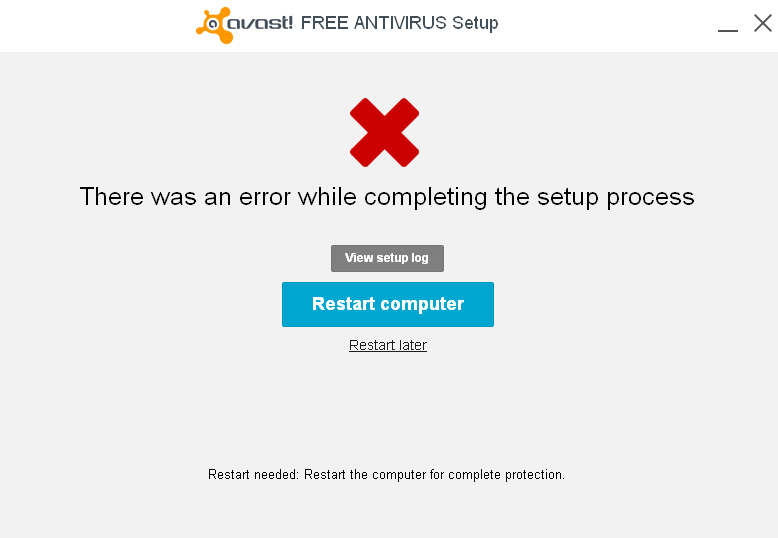
If you’ve encountered the dreaded “process trust error” while trying to install Avast on your Windows 10 system, don’t panic just yet. This frustrating issue can be resolved with a few simple steps.
Make sure that you have downloaded the latest version of Avast from their official website. Sometimes, outdated versions can cause compatibility issues with Windows 10.
Next, try disabling any other antivirus programs or security software that may be running on your computer. These conflicting programs can interfere with the installation process and trigger the trust error.
Another potential solution is to disable User Account Control (UAC) temporarily. UAC is designed to protect your computer by asking for permission before making changes, but it can sometimes hinder legitimate installations like Avast. To disable UAC, simply search for “User Account Control” in the Start menu and adjust the settings accordingly.
If none of these methods work, you may need to perform a clean boot of your Windows 10 system. This will start up your computer with only essential services and drivers running, eliminating any potential conflicts that could be causing the trust error.
By following these troubleshooting steps, you should be able to overcome the process trust error during Avast installation and get back to enjoying a secure and protected system.
Problem-4 Avast antivirus won’t be update
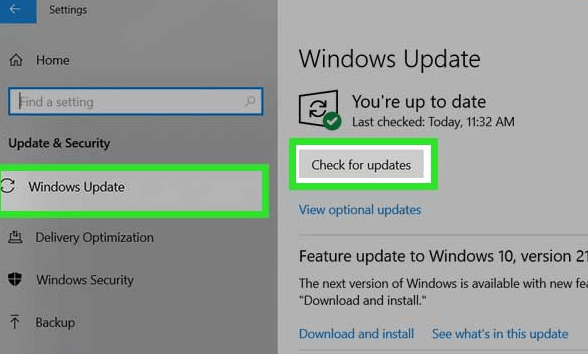
Updating your antivirus software regularly is crucial to ensure that it can effectively protect your computer from the latest threats. However, sometimes you may encounter issues with updating Avast on Windows 10. This can be frustrating, but don’t worry – there are steps you can take to troubleshoot this problem.
One common reason why Avast won’t update is due to compatibility issues with the operating system. Make sure that your Windows 10 is up to date by installing any available updates. This will help ensure that Avast functions properly and can receive updates without any hiccups.
Another possible cause for update failures could be related to your firewall or VPN settings. Try temporarily disabling both of these and then attempt updating Avast again. Sometimes, these security measures can interfere with the downloading and installation process.
If neither of these solutions work, you can try performing a clean boot of your Windows 10 system. By doing this, you’ll start up your computer with only essential processes running, which may resolve any conflicts preventing the update from happening.
Remember, keeping your antivirus software updated is vital for maintaining a secure computer environment. If you’re still encountering issues after trying these troubleshooting methods, it’s recommended to reach out directly to Avast customer support for further assistance.
Stay tuned for our next blog section where we’ll address another common issue: “Problem-5: Unable to start Avast”.
Read also Trulife Distribution Lawsuit: An Overview of the Legal Battle
Via updating the operating system
One of the efficient methods to troubleshoot Avast not working issues on Windows 10 is by updating the operating system. Keeping your Windows 10 up-to-date ensures that you have the latest security patches and bug fixes, which can help resolve compatibility issues with Avast antivirus.
To update your operating system, follow these simple steps:
1. Click on the Start menu and select Settings.
2. In the Settings window, click on Update & Security.
3. Under Update & Security, click on Windows Update.
4. Click on Check for updates and let Windows search for any available updates.
5. If there are any updates found, click on Download and install to start the update process.
Updating your operating system can address potential conflicts between Avast antivirus and Windows 10, ensuring a smoother functioning of both.
Remember to regularly check for new updates as Microsoft releases them frequently to enhance performance and fix known issues. By keeping your operating system updated, you can minimize compatibility problems and ensure that Avast runs smoothly on your computer without any disruptions.
Note: It’s essential to have a stable internet connection while updating your operating system so that all necessary files can be downloaded successfully.
Stay tuned for more troubleshooting methods in our next blog section!
Disable your firewall and VPN temporarily
One possible solution to troubleshoot Avast not working issues on Windows 10 is to temporarily disable your firewall and VPN. Both these security measures can sometimes interfere with the proper functioning of Avast antivirus software.
Firewalls are designed to protect your computer from unauthorized access, but they can also block certain applications from running. Similarly, VPNs (Virtual Private Networks) create a secure connection between your device and the internet, but they can also cause conflicts with antivirus software.
To disable your firewall on Windows 10, you can go to the Control Panel or Settings menu and navigate to the Firewall settings. From there, you can choose to turn off or temporarily disable the firewall.
As for disabling your VPN temporarily, you may need to consult the specific instructions provided by your VPN provider. Most VPN clients have an option to disconnect or pause the service temporarily.
By disabling both your firewall and VPN temporarily, you allow Avast antivirus software to function without any potential hindrances. However, it’s important to remember that this should only be done as a troubleshooting step and not as a permanent solution since it leaves your computer more vulnerable.
In conclusion,
Disabling your firewall and VPN temporarily might help resolve Avast not working issues on Windows 10 by eliminating any potential conflicts between these security measures and the antivirus software.
Clean boot your Windows 10 system
Clean booting your Windows 10 system can be an effective solution when you encounter issues with Avast not working. By performing a clean boot, you can identify if any third-party software or services are causing conflicts with Avast. Here’s how to do it:
First, press the Windows key + R on your keyboard to open the Run dialog box. Type “msconfig” and hit Enter.
In the System Configuration window, navigate to the Services tab and check the box that says “Hide all Microsoft services.” This will prevent essential Windows services from being disabled.
Next, click on “Disable all” to disable all non-Microsoft services running on your computer. This step ensures that no conflicting software interferes with Avast.
Moving on to the Startup tab, click on “Open Task Manager.” In Task Manager, disable each startup item by selecting it and clicking on Disable.
Once you’ve disabled all non-essential startup items, close Task Manager and go back to the System Configuration window. Click OK and restart your computer for changes to take effect.
By clean booting your system, you can isolate any conflicts that may be preventing Avast from running properly. If this resolves the issue, you can gradually enable individual services or startup items until you identify which one is causing the problem.
Remember, clean booting is a troubleshooting step rather than a permanent solution. Once you’ve identified the problematic software or service through this process, further steps may be necessary for a permanent fix.
Keep in mind that while these instructions apply specifically to Windows 10 systems, similar steps can be followed for earlier versions of Windows as well.
Problem-5: Unable to start Avast
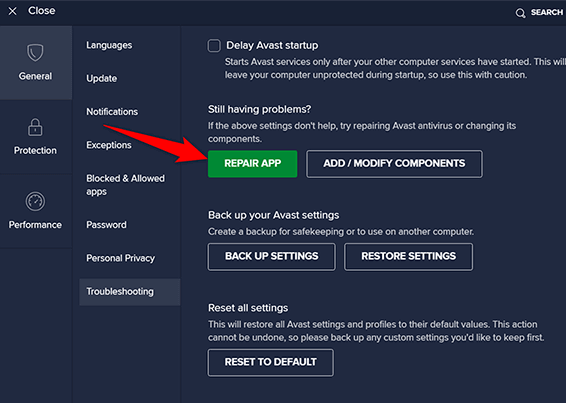
Are you facing the frustrating issue of not being able to start Avast on your Windows 10? Well, you’re not alone! Many users have encountered this problem and struggled to find a solution. But worry not, we’ve got some effective troubleshooting methods for you.
Check if Avast is properly installed on your system. Sometimes, an incomplete or corrupted installation can prevent the antivirus program from starting. In such cases, uninstalling and reinstalling Avast might do the trick.
If that doesn’t work, try running a repair process on Avast. This can fix any damaged files or settings that are causing the startup issue. Simply go to “Control Panel” > “Programs” > “Uninstall a program,” select Avast, and choose the option to repair it.
Another possible reason for Avast not starting could be conflicting software or services running in the background. To identify and resolve this issue, perform a clean boot of your Windows 10 system. This will disable all unnecessary programs and services temporarily while allowing you to start Avast without interference.
Sometimes antivirus programs like Avast can clash with other security software or firewalls installed on your computer. As a temporary workaround, try disabling these applications before starting up Avast again.
Make sure that all necessary updates for both Windows 10 and Avast are installed. Outdated software versions can lead to compatibility issues that prevent proper functioning of the antivirus program.
By following these troubleshooting methods step by step, you should hopefully be able to resolve the issue of unable to start Avast on your Windows 10 system! Remember patience is key when dealing with technical glitches like this one!
Read also 45.288.587 Joao Vitor dos Santos Clevelandia
Conclusion
In this article, we have explored various efficient methods to troubleshoot Avast not working issues on Windows 10. We addressed common problems such as Windows 10 action center not recognizing Avast, Avast causing a black screen, process trust error during installation, and the inability to start Avast.
To fix the issue of Windows 10 action center not recognizing Avast, you can try updating your operating system to ensure compatibility. Additionally, temporarily disabling your firewall and VPN may help resolve any conflicts that are preventing proper recognition.
If you are experiencing a black screen after installing or updating Avast on Windows 10, performing a clean boot of your system can help identify any conflicting software or services causing the problem.
For those encountering a process trust error during the installation of Avast, make sure that all previous antivirus software has been completely removed from your system before attempting to install again. Running an antivirus removal tool can be helpful in ensuring there are no remnants left behind.
If you are unable to start Avast at all despite trying these troubleshooting steps, it is recommended to uninstall and reinstall the program. Make sure you download the latest version directly from the official website.
Remember that each individual’s computer setup is unique and may require different solutions for resolving specific issues with Avast on Windows 10. If none of these methods work for you or if you encounter other problems with Avast not mentioned here, it is always recommended to reach out to their customer support for further assistance.
By following these tips and techniques outlined in this article, we hope that you will be able to get your Avast antivirus up and running smoothly on your Windows 10 system once again. Stay protected!

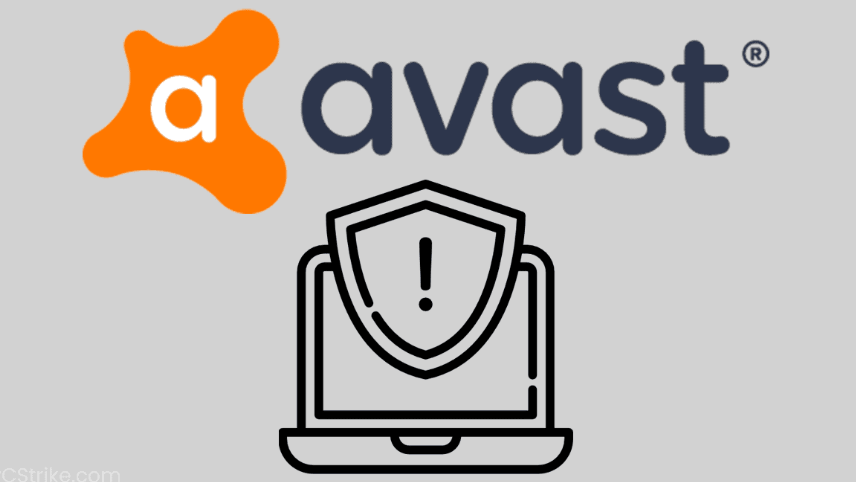



 Need to learn about Bomboloni Volcano Real
Need to learn about Bomboloni Volcano Real